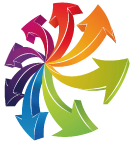appWorld

Wombo AI: Sing your selfies
Photo animation apps are all the rage, and a perfect example of this is Deep Nostalgia, a spectacular app that animates old photos and turns them into “vivid images”. After that success, we have the latest viral app Wombo AI, an app that will make us sing our photos.
Wombo is a free application and has a fairly easy operation. All we need to do is take a photo with the app or upload it from the gallery. Once uploaded, the image is uploaded to the Wombo AI server and processed using an artificial intelligence algorithm.
The app will return an animated video by “singing” with the photo. We can download this video directly to share in our gallery wherever we want. The operation of the app is amazing as it manages to animate the eyes, mouth and body as well, emulating human movements in a pretty amazing way.
The processing time is short, as it does not take a few seconds to translate the animated photo video. If you have any concerns about privacy implications, Wombo ensures that the photos are not stored on the server.
If we want a shorter processing time and an ad-free version, we have different monthly payment options to support the project.
How to use
The first thing you need to do is download the app to your mobile. It’s available on Android and iOS devices, so you’ll find it in the Google Play Store and the App Store. If you go to its official website, wombo.ai, you will see direct links to the applications.
When you open the app for the first time, you need to press the yellow Let’s Go button to start. When you do this, you will need to give the app two types of permissions: on the one hand, taking a camera to take a photo, and on the other hand, accessing your photos and videos so you can use the photos you have in your memory from your mobile.
You will reach the main interface of the photo. Here, you will see a silhouette indicating how to position yourself in front of the camera, and all you have to do is do it, look directly at the camera and press the button to take the picture. To the right of this button is a camera icon with two arrows, which is used to switch between the front and rear cameras.
To the left of the photo button, you can use any photo taken from your mobile phone. This option is convenient because once you use the photo browser, you will be able to match what the app needs. Sometimes using mobile photos can have better results than using a camera.
Once you have taken the photo or selected one from the camera memory, you will see a preview in which you just need to press the W button to start the process. This preview shows a larger and slightly distorted picture, but don’t worry about it.
After clicking on the W in the previous step to start the photo transformation, you only need to select the song that you want to use to make the photo dance to its rhythm. In the list of songs, click on the one you want to listen to and click the W button to apply it.
Multimedia
Smart & Green Fundazioa Summer Courses from UPV/EHU

What are you waiting for? Sign up
Blockchain Conference La Rioja